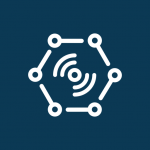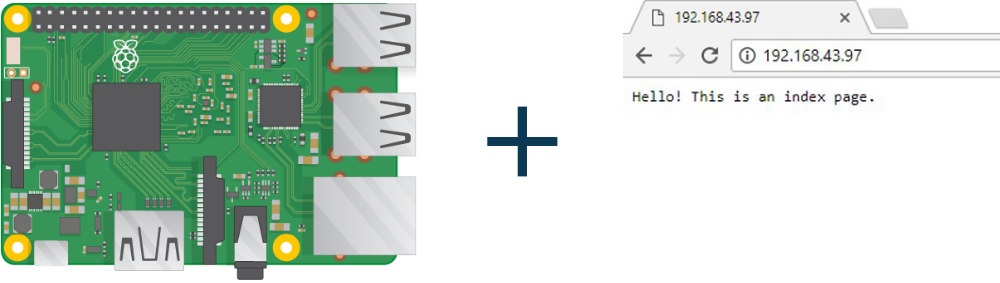Learn to create an advanced web server with Flask in Raspberry Pi. Create a web server using the Raspberry Pi and Python Code. You can also include GPIO Pins in the webserver. Learn about building a web server with dynamic content and run it locally on Raspberry Pi.
Steps for creating an advanced web server with Flask in Raspberry Pi.
Step 1: Install Flask in Raspberry Pi
Start the Terminal window in Raspberry Pi and install Flask by entering below given command
sudo apt-get install python3-flask
Step 2: Building Advanced web server with dynamic content
- Create a new folder for web application
- Create a new folder named “templates” inside the main folder
- Make a new template in “templates” folder of HTML file with name “name.html”
<html> <body> <h1>Hello from {{ name }}</h1> </body> </html>
- Open Python 3
- Create a new file and write the below-given sample code in it
- Run the code with a python shell. Learn information about running the python code.
- Open the web browser and navigate to below-given URL to open the web application
Learn the basics of creating a sample web server using Flask in Raspberry Pi.
Learn basic hardware information of Raspberry Pi 3.